Retina Email
Overhauling user experience with
high quality display!
Overhauling user experience with
high quality display!

Tired of the blurred logos, images and icons in your emails? The heavenly Retina Emails are here!
What the heck – Seriously? Yes, why not check out the Retina Email experience in your inbox?
Request for a Retina Email
email.uplers.com/tryretina
 Why step into the heavenly world of Retina Email?
Why step into the heavenly world of Retina Email?



Which devices support Retina Display?

-

iPhone 4s
iPhone 5, 5c, 5s -

iPad Mini, iPad Mini 2
iPad 3, 4, Air -

Macbook Pro 3
 So, why’s Retina a holy chant?
So, why’s Retina a holy chant?

 Before you kick start, Imbibe the below mantras
Before you kick start, Imbibe the below mantras
If you’ve read emails on a retina display you may have noticed that some graphics look a little blurry. Standard-resolution bitmap images can look blocky on a Retina display and when scaled bigger, it might not remain smooth.
So, how do you accommodate for these higher resolution displays and create an HTML email that looks brilliant on a Retina Display?
One double-sized graphic
for all recipients
for all recipients
In emails, you don’t have the option of serving up the higher density image only when needed so you’ll need to develop your email in a way that the double-sized retina-friendly graphic gets served to everyone.
Create your images at a perfect
2x aspect ratio to the original size
2x aspect ratio to the original size
Doing so, the integrity of the image will look as perfect as it should be after scaling, especially if the graphic contains any text.
Watch your file size
Unlike web where you can control the file size using CSS, in emails you can’t do that! With doubling of the width and height of the images, you will also end up increasing file size. Be careful!
Focus more on logos,
icons and buttons
icons and buttons
In emails, simpler graphics like logos, buttons and icons are easy to be converted to higher resolutions without making the file size humongous.
Watch out media queries for
responsive email html
responsive email html
Doubling the size of images and then scaling them might be challenging in responsive html. To do so successfully, make sure that media queries aren’t setting a fixed size that conflicts with the way you are scaling the images.
 Uplers’ Verdict
Uplers’ Verdict